How do I get a QR code on Chrome?
We've all been there: you find a fascinating article, a hilarious video, or the perfect recipe on your computer and want to quickly send it to your phone or share it with a friend in the room. Fumbling with long URLs can be a hassle. But what if you could create a scannable QR code for any webpage in just two clicks?
You can! Buried inside Google Chrome is a powerful, fast, and incredibly useful built-in QR code generator. This feature lets you instantly create a QR code for any website you're on, and even for specific images or text. This guide will show you exactly how to find and use this hidden gem on both desktop and mobile, transforming the way you share content.
Method 1: The Address Bar (Easiest Way)
This is the fastest and most common way to create a QR code for the webpage you are currently viewing. It works on Windows, Mac, Linux, and Chromebooks.
Navigate to Your Desired Page
First, simply go to the webpage you want to share. This could be anything from a news article to a YouTube video or a specific product page on an e-commerce site.
Click the "Share" Icon in the Address Bar
Look at the right-hand side of Chrome's address bar (the "omnibox"). You'll see a small icon that looks like a box with an arrow pointing out of it. This is the Share button. Click on it.
Note: If you don't see the share button here, you can navigate to the 3 dots in the corner of your chrome browser, click, and scroll down to the 'Cast, Save and Share' option. In here you will find the option to select 'Create QR Code'
Select "Create QR Code"
A "Share" pop-up will appear with several options like "Copy link," "Send to your devices," and "Cast." In this menu, you will see an option labeled "Create QR Code" with a corresponding icon. Click it.
Download Your QR Code
Voilà! Chrome will instantly generate a QR code for that page's URL, complete with the little Chrome dinosaur in the middle. You can scan this directly from your screen with a phone, or click the "Download" button to save it as a high-quality PNG image file. This is perfect for adding to presentations, flyers, or documents.
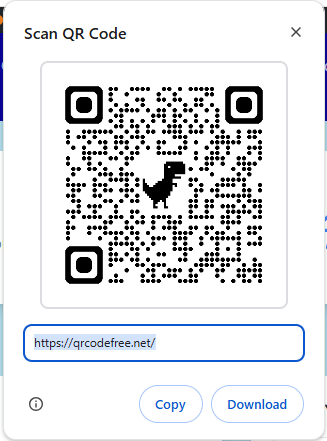
Method 2: The Right-Click Menu (More Powerful)
What if you don't want to share the whole page? Chrome's right-click context menu gives you more specific options for creating QR codes, which is incredibly useful.
Create a QR Code for a Specific Image
Found a specific diagram, photo, or infographic you want to share? Simply right-click on the image itself. In the context menu that appears, you'll see an option that says "Create QR code for this image". This generates a QR code that links directly to the image file, allowing someone to view it in high quality on their device.
Create a QR Code for a Specific Link
If a webpage has multiple links and you want to share just one of them without clicking it first, you can right-click on the link's anchor text (the blue, underlined text). In the menu, select "Create QR code for this link".
Pro Tip: You can even create a QR code for a specific piece of text. Just highlight the text with your mouse, right-click on the selection, and choose "Create QR code for this highlight". When scanned, this will send the user to the page and, if supported, highlight the text you selected!
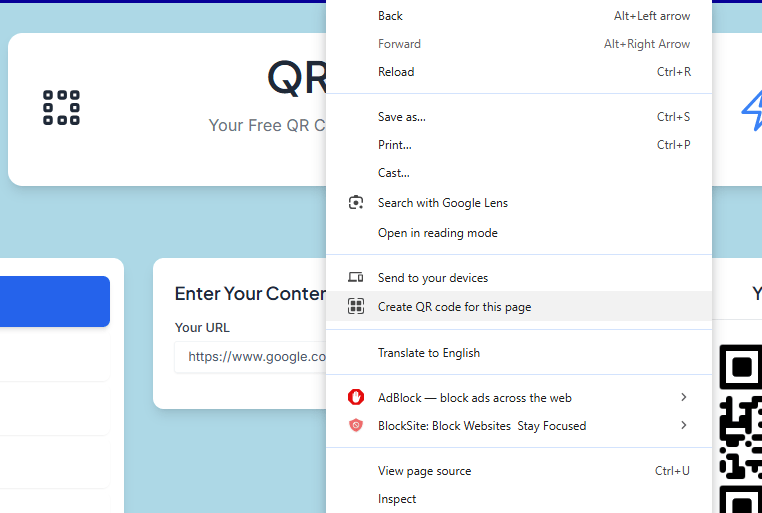
How to Get a QR Code on Chrome for Mobile
The process is just as easy on your phone, whether you're using Android or iOS. It's the perfect way to share a link with someone right next to you.
On Chrome for Android & iOS:
Navigate to the Page
Open the Chrome app and go to the webpage you want to share.
Tap the Share Button
Tap the Share icon. On Android, it's usually in the three-dot menu (⋮). On iOS, it's the standard share icon (a box with an arrow pointing up) in the address bar.
Select "Create a QR Code"
In the share sheet that appears, scroll through the options and tap "Create a QR Code". The app will instantly generate the code for that page.
Share or Download
You can let your friend scan the code directly from your phone's screen, or you can tap "Share" or "Download" to save the image or send it via another app.
Troubleshooting & FAQs
While the feature is very reliable, here are answers to a few common questions.
I don't see the "Share" or "QR Code" option!
This feature is standard on all modern versions of Chrome. First, make sure your browser is fully updated. If the option is still missing, it's possible it was disabled via an experimental "flag." To check, type `chrome://flags` in your address bar, search for "sharing hub," and ensure it's set to "Default" or "Enabled."
Can I change the color or add a logo?
Unfortunately, Chrome's built-in tool does not support customization of colors or adding a logo. For that, you would need to use a third-party QR code generator extension or website.
Does the QR code expire?
No, the QR code generated by Chrome is a static QR code. The code itself will work forever. However, if the webpage URL it points to is ever deleted, the code will then lead to a broken page.
Instant Sharing, Built Right In
Chrome's integrated QR code generator is a testament to simple, effective design. It solves a common problem with an elegant, two-click solution that's available on virtually any device running the browser. Whether you're a student sharing research, a professional sending a link in a meeting, or just showing a friend a funny video, you now have the power to create and share QR codes instantly. Give it a try—you'll wonder how you ever shared links without it. ✅
