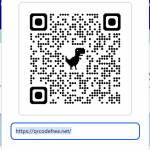Free Business Card Design with QR Code
Enter Your Details
Design & Style
Background Style by www.freepik.com
Live Preview & QR Code
How to Use This Tool
Welcome to the free Business Card & QR Code Generator! This tool is designed to make creating your professional card both fast and simple. Follow these steps to get started:
Step 1: Fill in Your Details
In the "Enter Your Details" section, input all your professional information. This includes your name, job title, company, and contact details.
Step 2: Control What Appears on Your Card
Next to each input field, you'll find a checkbox. This allows you to choose which information is displayed on the card itself. Uncheck a box to hide that detail from the card's design, keeping your card clean and minimalist. All the information you enter will still be encoded in the QR code, so anyone who scans it will receive your complete professional profile.
Step 3: Design Your Card and QR Code
The "Design & Style" section gives you full creative control. Customize the card's layout, font, and colors. You can also select from a variety of professional background images or choose a solid color. Additionally, you can change the position and color of the QR code to match your brand.
Step 4: Preview and Download
As you make changes, the "Live Preview" section will update in real-time, showing you exactly how your card will look. Once you are satisfied with your design, simply click the "Download Card" button to save a high-quality PNG image of your new business card.
The Ultimate Guide to Creating a QR Code Business Card
In today’s fast-paced world, making a lasting impression is more important than ever. A traditional paper business card can feel outdated, but when you combine it with a QR code for business card—a modern, dynamic tool—you create a powerful networking asset. This guide will walk you through the why and how of creating a QR code business card, ensuring your card stands out and serves a purpose far beyond a simple exchange of details.
What is a QR Code Business Card?
A QR code business card is a physical or digital card that includes a scannable QR code. When a person scans this code with their smartphone camera, it instantly transfers your full contact information to their device. This digital bridge saves the recipient from manually typing in your name, phone number, email, and website—a process that's prone to error and often gets forgotten. Instead, they can save your information with a single tap, ensuring your details are stored accurately and permanently.
The data encoded in the QR code is typically a vCard, which is the standard file format for electronic business cards. A vCard can store a wide range of information, including:
- Full name
- Company and job title
- Phone numbers (mobile, work, etc.)
- Email addresses
- Physical address
- Website and social media links
- Profile picture
By using a QR code creator for business cards, you can select exactly which fields you want to include, giving you a powerful, multi-purpose tool that is both visually clean and functionally rich.
Why You Need a QR Code Business Card
The benefits of using a QR code on your business card are undeniable, addressing many of the pain points of traditional networking.
1. Instant, Error-Free Data Transfer
The primary advantage is the speed and accuracy of saving information. Nobody likes typos, and a misplaced digit in an email or phone number can mean a lost connection. A QR code eliminates this risk entirely, guaranteeing that your information is saved exactly as you intended. This seamless process makes you look professional and tech-savvy.
2. A Minimalist and Modern Design
A physical business card has limited space. Cramming all your contact information onto it can make the design cluttered and difficult to read. With a QR code, you can use a minimalist design on the card itself, perhaps only displaying your name and company logo. This sleek approach is modern and elegant, with the QR code serving as a gateway to all the secondary details. It's the perfect solution for anyone who values a clean aesthetic.
3. Enhanced Engagement and Call-to-Action
A QR code is more than just contact information. It’s an interactive element that encourages engagement. You can encode the QR code with a link to your online portfolio, a product page, or a video introduction. This turns your static business card into a dynamic marketing tool. Instead of just giving someone your website URL, you can send them directly to a specific landing page that provides a more compelling call-to-action.
4. Trackable Marketing Tool
One of the most powerful features of modern QR code generators is the ability to track scans. This means you can see where and when your business cards are being scanned, providing valuable insights into your networking efforts. You can measure the effectiveness of different card designs or networking events by seeing which QR codes get the most engagement. This data is invaluable for optimizing your professional networking strategy.
5. Environmentally Friendly
In an era of increasing environmental awareness, a digital-first approach to information sharing is a huge plus. By encouraging people to save your details digitally via a QR code, you reduce the reliance on paper and help minimize waste. It's a small but meaningful way to show your commitment to sustainability.
How to Create a QR Code for Your Business Card
Creating a QR code for your business card is a straightforward process, especially with the right business card QR generator. Here's a step-by-step guide to help you create your own:
Step 1: Choose a Reliable Generator
The tool provided on this page is a great example of a free and easy-to-use business card QR generator. There are many online tools available, but it's crucial to choose one that is secure, reliable, and allows you to customize the output. Look for a tool that lets you generate a vCard QR code, as this is the most effective format for business cards.
Step 2: Enter Your Information
Begin by filling in the contact information you want to encode. This includes your full name, job title, company, phone number, email address, and any other relevant details like your website or physical address. Remember, all of this information will be saved in the vCard, even if you choose not to display it on the physical card.
Step 3: Design Your QR Code
A visually appealing QR code is more likely to be scanned. A standard black and white QR code works, but adding a splash of color or a unique shape can make it more engaging. Look for options to customize:
- Color: Match the QR code's dots and background color to your brand's color palette.
- Pattern: Some advanced generators allow you to change the shape of the dots, offering a more unique look.
- Logo: You can even embed a small logo in the center of the QR code. This is an excellent way to reinforce brand identity.
Step 4: Design Your Business Card
Now, focus on the visual design of the card itself. This is where you can be creative and expressive.
- Layout: Choose a layout that best suits your style. A minimalist layout focuses on elegance and simplicity, while a left-aligned layout can give a modern, asymmetrical feel.
- Font: Select a font that is easy to read and aligns with your personal or brand identity. The tool offers several professional font choices to pick from.
- Background: The background of your card sets the entire tone. You can choose a solid color or select one of the pre-designed backgrounds from the dropdown menu. This is where you can use your own custom designs to make your card truly unique.
Step 5: Preview and Download
Before you finalize your design, always use the live preview feature. This allows you to see exactly how your card will look with all the details, colors, and the QR code in place. Once you are satisfied with the result, click the download button. The tool will generate a high-quality, print-ready image file of your business card.
Best Practices for Your QR Code Business Card
To get the most out of your qr code visiting card generator, follow these best practices:
- Size Matters: Ensure the QR code is large enough to be easily scanned. A minimum size of 1x1 inch (2.5x2.5 cm) is generally recommended. If the code is too small, a smartphone camera might struggle to read it, making it useless.
- Contrast is Key: The colors you choose for your QR code must have a high contrast. A dark QR code on a light background (or vice versa) is crucial for scannability. Avoid using similar colors for the dots and the background, as this can make the code unreadable.
- Test, Test, Test: Always test your QR code with several different devices and scanning apps before you get your cards printed. This ensures that the code works flawlessly for everyone who tries to scan it.
- Keep it Clean: The area around the QR code, known as the "quiet zone," should be kept free of any text or design elements. This clear border helps the scanner accurately detect the code.
- Include a Call-to-Action: Encourage people to scan your code with a clear call-to-action like "Scan to Connect" or "Save My Details." This simple phrase guides the user and adds a professional touch.
A QR code business card is more than just a novelty—it's a smart, efficient, and modern way to network. By following this guide and using this powerful tool, you can create a business card that leaves a lasting impression and helps you build stronger professional connections.