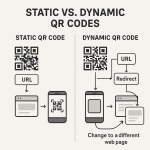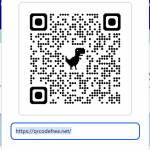QR Code for Google Form
Instantly Create a Free QR Code — Your Work is Saved Automatically
1. Paste Your Google Form Link
Get the "sharable link" from your Google Form and paste it below. The QR code will update automatically.
2. Customize & Download
Add Logo (Optional)
Frequently Asked Questions
How do I create a QR code for my Google Form?
Creating a free QR code for your Google Form is simple with our tool:
- Get Your Form Link: First, open your Google Form and click the "Send" button in the top-right corner. Go to the link tab (🔗) and copy the provided URL.
- Paste the Link: Paste the copied URL into the input field on this page titled "Your Google Form Link."
- Customize (Optional): Use the color pickers to change the QR code and background colors to match your branding. You can also upload a logo to appear in the center.
- Download Your QR Code: Click the "Download PNG" or "Download JPG" button to save the high-resolution QR code image to your device. It's now ready to be printed or shared digitally!
How to get the link to my Google Form?
Finding the correct shareable link for your Google Form is easy. Follow these steps:
- Open the Google Form you want to share.
- Click the purple "Send" button in the top-right corner of the screen.
- In the "Send form" pop-up window, select the link icon (it looks like a paperclip: 🔗) between the email and embed icons.
- A URL will appear. You can check the "Shorten URL" box for a cleaner link.
- Click the "Copy" button to copy the link to your clipboard. This is the link you should paste into our generator.
What are the benefits of using a QR code for a Google Form?
Using a QR code to share your Google Form is a powerful way to bridge physical and digital spaces. Key benefits include:
- Effortless Access: Users can simply scan the code with their phone camera to open the form, eliminating the need to type a long, complex URL.
- Increased Responses: By making it incredibly easy to access your form, you are likely to get more submissions for surveys, registrations, or feedback.
- Versatile for Print: Perfect for adding to posters, flyers, business cards, or event banners to collect information on the spot.
- Contactless Data Collection: An ideal solution for collecting sign-ups, feedback, or health screening information in a touch-free manner.
- Professional Appearance: A custom-branded QR code looks professional and shows that you are tech-savvy.
Can I use the generated QR codes for commercial purposes?
Yes, absolutely. Any static QR code you create using this tool is yours to use however you wish, for both personal and commercial projects. There are no restrictions, royalties, or licensing fees. You can place them on your product packaging, marketing flyers, or any other commercial material without concern.
Do the QR codes expire?
No, the QR codes you create here will never expire. We generate static QR codes, which means the Google Form URL is directly embedded into the code's pattern. As long as your Google Form link is active, the QR code will continue to work forever. There are no scan limits or time restrictions.
What is the minimum size for printing a QR code?
The absolute minimum recommended size for a printed QR code is 2 x 2 centimeters (approximately 0.8 x 0.8 inches). However, the ideal size depends on the scanning distance. For a flyer that will be scanned from a close distance, 2x2 cm is fine. For a poster that needs to be scanned from several feet away, the code must be significantly larger. Always do a test scan from the intended distance before mass printing.
Why is my QR code not scanning correctly?
If your QR code isn't working, it's usually due to a few common issues. Check the following:
- Low Contrast: Ensure there's a strong contrast between the code and background colors. A dark code on a light background is best. Avoid combinations like yellow on white.
- Size: If printed too small, cameras can't focus on the details. Make sure it's at least 2x2 cm.
- Logo Obscurity: While our tool uses high error correction, a very large or complex logo can sometimes cover too much of the code. Try making the logo smaller if you encounter issues.
- Quiet Zone: Make sure there is a clear, empty margin around the QR code. Don't let other text or graphics touch its edges.
Can I track how many people scan my QR code?
The **static QR codes** created by this free tool do not have a tracking feature. The link is encoded directly into the code, so there is no intermediary to count the scans. To track analytics like the number of scans, location, and time, you would need to use a **dynamic QR code**, which is typically a paid service. However, you can see the number of form submissions within your Google Form's "Responses" tab to measure the campaign's success.
What's the difference between a PNG and JPG download?
Both are image files, but they have key differences that make them suitable for different purposes:
- PNG (Portable Network Graphics): This is the recommended format for most uses. It's a "lossless" format, meaning it retains high quality, and most importantly, it supports **transparent backgrounds**. Choose PNG if you want to place your QR code on a colored background or existing design without a white box around it.
- JPG (Joint Photographic Experts Group): This is a "lossy" format that is great for keeping file sizes small. It does **not** support transparency, so your QR code will always have a solid background color. It's a good choice for print materials if transparency isn't needed.
Do I need a Google account to fill out the form via QR code?
No, a user does **not** need a Google account to fill out the form. As long as you have not restricted access in your Google Form's settings (e.g., by checking the "Restrict to users in [Your Organization]" option), anyone who scans the code can view and submit the form.