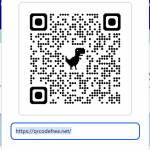Can You Scan a QR Code From a Screenshot?
Ever found a QR code online or received one in a message, but you can't scan it with your phone's camera because it's already on your screen? Don't worry, the answer is a resounding **yes**! You can absolutely scan a QR code from a screenshot or any other image saved on your phone. Most modern smartphones have this feature built right into the operating system, making it a quick and easy process.
This guide will show you exactly how to do it on both iPhone and Android, so you can get to the content behind that QR code without a hitch. 🚀
Your Step-by-Step Guide
The method is incredibly simple and uses tools you already have on your phone. Here's how to do it on the two most popular mobile platforms.
On iOS (iPhone)
iPhones have a powerful built-in feature called Visual Look Up that automatically detects QR codes within images. Follow these steps to use it:
- Take a screenshot of the QR code or save the image to your phone's gallery.
- Open the **Photos** app and find the screenshot you just took.
- Tap on the screenshot to view it full-screen.
- A **small yellow QR code icon** will appear in the bottom-right corner of the image if a QR code is detected. Tap on this icon.
- A pop-up will appear with the QR code's link or information. You can then tap to open it in a browser or perform the associated action.
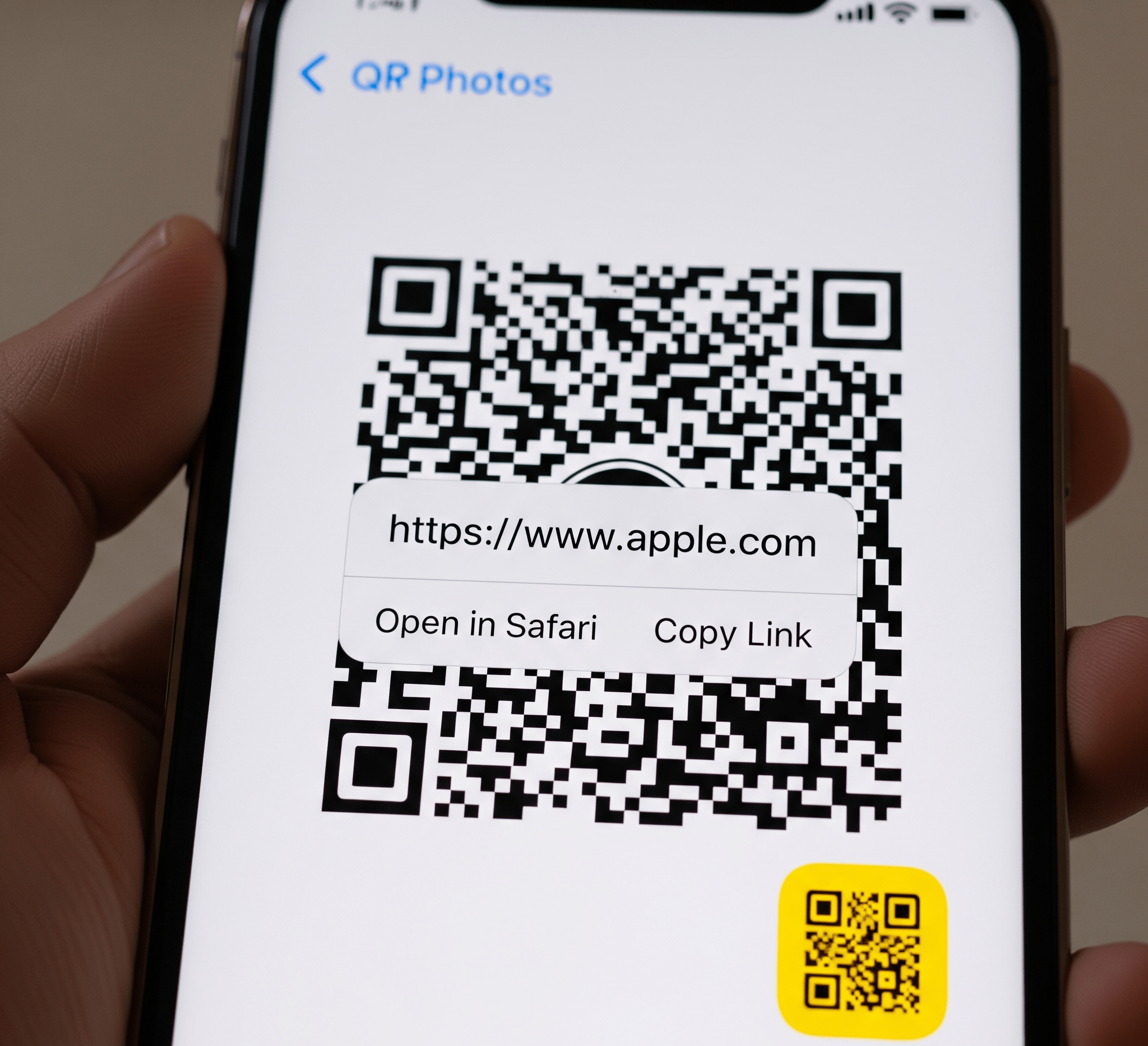
On Android (Google Pixel, Samsung, etc.)
On most modern Android phones, you can use the power of Google Lens to scan a QR code from a photo. Here's how:
- Take a screenshot of the QR code or save the image to your phone's gallery.
- Open your **Photos** app (usually Google Photos).
- Find and open the screenshot.
- Tap on the **Lens** icon (a square with a dot inside) at the bottom of the screen.
- Google Lens will scan the image and provide a link or information associated with the QR code. You can then tap to open the link or copy the text.
Some Android phones, particularly Samsung devices, also have a dedicated "Scan QR code" button that appears directly in the image viewer when you tap on the screenshot.
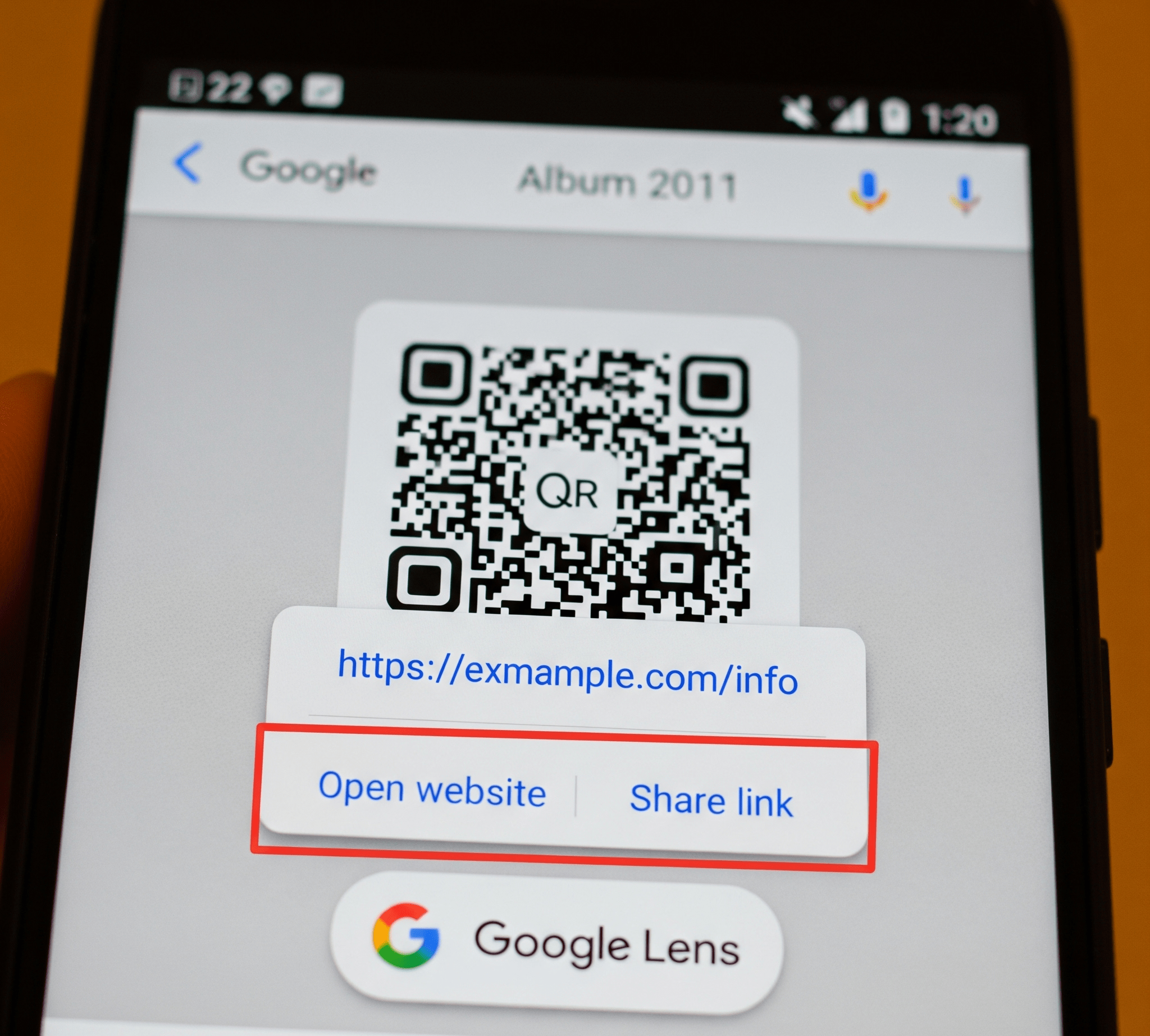
Troubleshooting Common Issues
If you're having trouble, it's usually a simple fix. Here are some quick solutions to common problems:
- Low-Quality Screenshot: Make sure the QR code is clear and not blurry in the screenshot. The scanning software needs a good contrast between the black and white squares to read it correctly.
- Outdated Software: Ensure your phone's operating system and photo apps are up to date. These features are often improved with new updates.
- No QR Code Icon (on iPhone): If the icon doesn't appear, try tapping the "i" button (information icon) at the bottom of the photo. This often reveals the same Visual Look Up options.
Your Fast Pass to Information
Scanning a QR code from a screenshot is a modern convenience that eliminates the need for a second device. Whether you're on iOS or Android, the process is straightforward and uses features already at your fingertips.
Next time you encounter a QR code you can't scan with your camera, just snap a screenshot and let your phone do the rest. It's a quick, easy, and reliable way to access the information you need. ✅