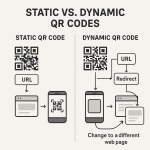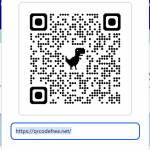Add QR Code to Image
Combine your favorite image with a QR code. Perfect for events, portfolios, or digital business cards.
Main Image
QR Code
Options
The Ultimate Guide to Adding QR Codes to Images
In today's digital world, connecting physical marketing materials with online content is more important than ever. One of the most effective ways to bridge this gap is by adding a QR code to an image. This simple action transforms a static photo, flyer, or poster into an interactive gateway, directing users to your website, social media, video content, or special promotions with a quick scan. Our free online tool makes this process effortless, allowing you to **overlay a QR code on any image** in seconds.
Whether you're a marketer looking to boost campaign engagement, a small business owner creating dynamic business cards, or an artist sharing your portfolio, this guide will explore everything you need to know about merging QR codes with images.
Why Add a QR Code to an Image? The Strategic Advantage
Placing a QR code on an image isn't just a technical trick; it's a powerful strategic move. It enhances user experience and provides measurable feedback on your offline marketing efforts. Here’s why it’s so beneficial:
- Create Interactive Experiences: A beautiful photo of a dish at your restaurant can have a QR code that links to the recipe. A poster for a concert can have a QR code that links to a playlist of the performing artist. It turns passive viewing into active engagement.
- Boost Marketing Campaigns: Imagine a billboard or magazine ad. By adding a QR code to the image, you provide an immediate call-to-action. Users don't have to remember a URL; they can simply scan the code to access a landing page, enter a contest, or receive a discount.
- Share Information Seamlessly: On a business card, a QR code overlay on your headshot can instantly share your complete contact details (a vCard), your LinkedIn profile, or your online portfolio. It's faster and more reliable than manual entry.
- Provide Richer Content: A product photo can be enhanced with a QR code that links to a "how-to" video, customer reviews, or a detailed specification sheet. This provides value to the consumer at the exact moment of interest.
- Track Offline Engagement: By using dynamic QR codes, you can track how many people are scanning your code, from where, and at what time. This data is invaluable for measuring the ROI of your print and OOH (Out-of-Home) advertising.
How to Add a QR Code to an Image: A Simple Step-by-Step Guide
Our tool is designed for simplicity and speed. You don't need any design software or technical skills. Just follow these four easy steps to combine your QR code and image.
- Upload Your Main Image: This is your background. It could be a promotional graphic, a personal photo, a poster design, or a product shot. Simply drag and drop the file into the first box or click to select it from your computer. We support all major formats like JPG, PNG, and WEBP.
- Upload Your QR Code Image: You'll need an existing QR code for this step. If you don't have one, you can use any free QR code generator online to create one that links to your desired URL. Once you have the QR code image (usually a PNG), upload it to the second box.
- Customize the Look and Position: This is where you make it perfect. Use our options to control exactly how the QR code appears. You can position it in any corner or the center, adjust the padding (the space around the code), and use the slider to change its size relative to the main image.
- Merge and Download: Once you're happy with the preview, click the "Merge Images" button. Our tool will instantly process the files in your browser and generate the final image. You can then click the "Download Image" button to save your new, interactive graphic as a high-quality PNG file.
Creative Use Cases for Merged QR Code Images
The possibilities are endless. Here are some creative ideas to inspire you, categorized by different fields:
For Marketers and Businesses:
- Event Posters: Add a QR code that links directly to the ticket purchasing page or a Google Maps location for the venue.
- Product Packaging: Place a QR code on the product image that links to a video tutorial, warranty registration, or re-ordering page.
- Restaurant Menus: Overlay a QR code on a stunning food photo that links to the full menu, online ordering portal, or nutritional information.
- Real Estate Signs: A QR code on the "For Sale" sign's main photo can take potential buyers to a virtual tour, a photo gallery, or the agent's contact page.
- Business Cards: Make your card stand out by adding a QR code to your photo that acts as a digital contact card (vCard).
For Artists, Photographers, and Creators:
- Gallery Exhibitions: Place a small, unobtrusive QR code next to your artwork. When scanned, it can lead to your online portfolio, a "making-of" video, or a page to purchase prints.
- Social Media Content: Create an image for Instagram or Pinterest that includes a QR code linking to your blog, YouTube channel, or exclusive content on another platform.
- Book Covers: A QR code on an author's photo on the back cover could link to their website, other books, or an interview.
- Portfolio Websites: Create a downloadable "contact sheet" image with QR codes on each photo, linking to the high-resolution version or the story behind the shot.
For Personal Use:
- Wedding Invitations: Add a QR code to your invitation design that links to an RSVP form, your gift registry, or directions to the venue.
- Thank You Cards: Make your gratitude more personal by including a QR code on a photo that links to a short video message.
- Photo Albums & Scrapbooks: Add a QR code to a printed photo that links to a video of that moment, bringing your memories to life.
Best Practices: Ensuring Your QR Code is Scannable and Effective
To ensure your final image works perfectly, keep these essential tips in mind:
- Contrast is Crucial: The most important factor for scannability is contrast. A dark QR code on a light, simple background is ideal. Avoid placing your QR code over a very busy or dark section of your image where the scanner can't distinguish the pattern. Our "Center Overlay" option adds a semi-transparent white background to help with this.
- Mind the Quiet Zone: QR codes require a "quiet zone" – a clear, empty space around them. Our "Padding" feature is designed for this. Always add some padding to ensure the code is isolated from other visual elements in the photo.
- Sufficient Size: The QR code needs to be large enough to be easily scanned. As a rule of thumb, it should be at least 2cm x 2cm (about 0.8in x 0.8in) in its final printed form. Use the "QR Code Size" slider to adjust this accordingly.
- Test Before You Publish: This is the golden rule. After you download your merged image, test it! Use your phone's camera and other QR scanner apps to make sure it scans quickly and accurately before you send it to the printer or post it online.
- Provide a Clear Call-to-Action (CTA): Don't just place a QR code and hope people scan it. Add a small piece of text nearby, like "Scan to RSVP," "Scan for 10% Off," or "Scan to Watch the Video." This tells users what to expect and increases scan rates.
Frequently Asked Questions (FAQ)
Can I generate a QR code with this tool?
No, this tool is specifically designed to merge an existing QR code with an image. You will need to use a separate QR code generator to create your code first. There are many free and reliable options available online that allow you to link to a URL, text, email, and more.
What image file formats are supported for upload?
Our tool supports all standard web image formats, including JPEG, PNG, GIF, and WEBP. For the best quality, especially if your image contains text or sharp lines, we recommend using a PNG for both your main image and your QR code.
Is this tool free to use? Are there any limitations?
Yes, our tool is 100% free to use with no hidden costs or subscriptions. There are no watermarks added to your final image, and you can use it as many times as you like. Our goal is to provide a simple, accessible utility for everyone.
Will the final image be high quality?
The output image quality is based on the quality of your original uploaded image. The tool sets the canvas to the exact dimensions of your main image, ensuring there is no loss of resolution. The final download is provided as a PNG file to preserve transparency and quality.
Are my uploaded images stored on your servers?
No, your privacy is our priority. All image processing happens directly in your web browser. Your images are never uploaded to or stored on our servers, ensuring your data remains completely private and secure.